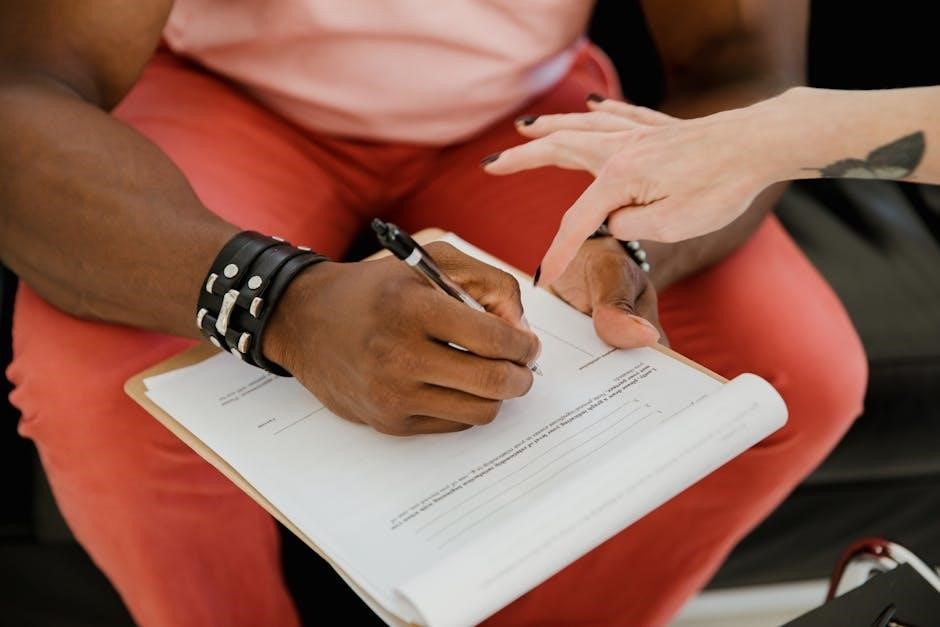Canon P23-DH V Instruction Manual: A Comprehensive Guide
Welcome to the comprehensive guide for your Canon P23-DH V printing calculator! This manual provides essential information‚ covering everything from basic operation and key features to troubleshooting and maintenance‚ ensuring you get the most from your device․
Overview of the Canon P23-DH V Calculator
The Canon P23-DH V is a mini-desktop printing calculator designed for simplicity‚ portability‚ and convenience in both accounting and general calculation tasks․ It combines the functionality of a standard calculator with the added benefit of a printing feature‚ allowing users to create a physical record of their calculations․ This is particularly useful for auditing‚ record-keeping‚ and verifying complex computations․ The device boasts a 12-digit display‚ ensuring readability for large numbers and intricate calculations․
With its ink ribbon printing system‚ the P23-DH V offers a reliable and clear print output at a speed of 138 lines per minute․ Beyond basic arithmetic functions‚ this calculator includes features such as time calculations‚ profit margin calculations‚ tax calculations and currency conversion‚ enhancing its utility for business applications․ The integrated clock and calendar function ensures users can easily stay updated‚ adding further to its convenience․
Designed for everyday use‚ the Canon P23-DH V is a practical tool for anyone needing a dependable and portable calculator with printing capabilities․ Its user-friendly interface and comprehensive feature set make it suitable for both personal and professional environments․ The built-in battery indicator alerts users when power is low‚ preventing unexpected interruptions during critical tasks․
Key Features and Functions
The Canon P23-DH V is equipped with a range of features designed to enhance productivity and accuracy; Its primary function is to perform basic arithmetic operations such as addition‚ subtraction‚ multiplication‚ and division․ The 12-digit display ensures clear visibility of calculations‚ even with large numbers․
One of the standout features is its printing capability‚ which uses an ink ribbon system to produce a permanent record of calculations at a speed of 138 lines per minute․ This is invaluable for auditing and record-keeping purposes․ The calculator also includes time calculation functions‚ enabling users to manage complex time-based fee structures and track durations effectively․ Profit margin calculations are simplified with dedicated keys‚ allowing for quick assessment of cost‚ sell‚ and margin values․
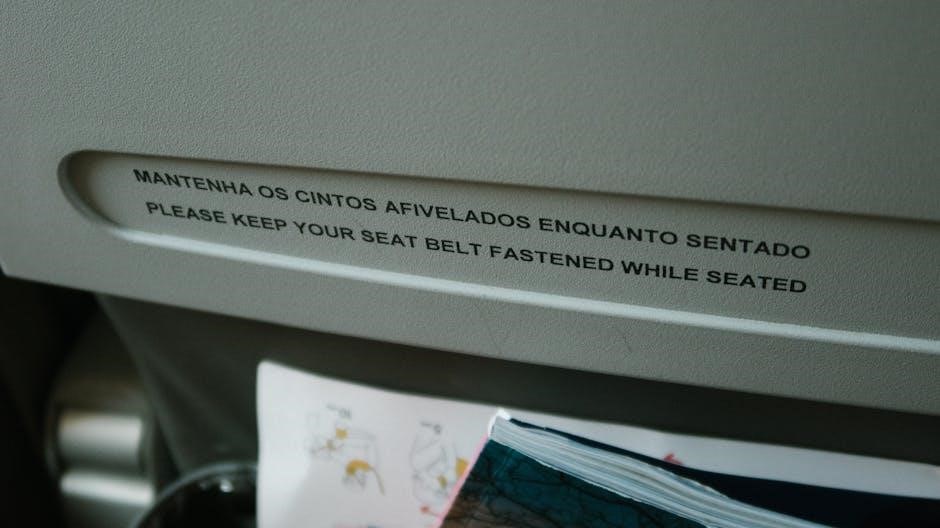
Additionally‚ the P23-DH V offers tax calculation and currency conversion functions‚ making it a versatile tool for business and financial tasks․ The built-in clock and calendar keep users updated‚ while the double check function helps prevent errors by allowing users to review calculations before printing․ The battery indicator ensures timely battery replacement‚ preventing interruptions․ These features collectively make the Canon P23-DH V a reliable and efficient calculator for everyday use․

Operating Instructions
To begin using the Canon P23-DH V‚ first ensure that the insulation tape at the back of the calculator has been removed․ Power the device on using the designated power button․ Input numbers using the numeric keypad‚ and perform calculations by pressing the corresponding function keys (+‚ -‚ ׂ ÷)․ The “=” key will display the final result․
For printing‚ ensure paper is loaded correctly in the printer compartment․ Utilize the print function to generate a hard copy of your calculations․ The calculator also features memory functions (M+‚ M-‚ MR‚ MC) to store and recall values for complex calculations․ To perform tax calculations‚ input the tax rate and use the tax+ or tax- keys accordingly․ Similarly‚ currency conversion can be executed by setting the conversion rate and utilizing the appropriate function keys․
To clear the display‚ press the clear (C) key․ For error correction‚ use the CE key to clear the last entry․ The double check function allows you to review previous calculations before printing or finalizing results․ Familiarize yourself with these basic operations to maximize the efficiency of your Canon P23-DH V․
Setting the Clock and Calendar
The Canon P23-DH V features a built-in clock and calendar function‚ allowing you to keep track of time and date while performing calculations․ To set the clock‚ first locate the designated “Clock” or “Time” button on the calculator’s keypad․ Press this button to enter the clock setting mode․ The display will likely show the current time‚ which may initially be incorrect․

Use the numeric keys to input the correct hour‚ minute‚ and second‚ following the format indicated on the display (e․g․‚ 24-hour format)․ Then‚ press the “Set” or “Enter” button to confirm the time․ To set the calendar‚ locate the “Calendar” or “Date” button and press it․ Input the correct year‚ month‚ and day using the numeric keys‚ adhering to the specified format (e․g․‚ MM/DD/YYYY)․ Press “Set” or “Enter” to save the date․
Ensure that you save the settings for both the clock and calendar․ The Canon P23-DH V will now display the accurate time and date․ This feature is particularly useful for time-based fee structures and keeping records of when calculations were performed․
Printing Functions and Paper Loading
The Canon P23-DH V excels in its printing capabilities‚ offering a convenient way to create records of your calculations․ To load paper‚ begin by opening the printer cover․ Locate the paper compartment and insert a new roll of printing paper‚ ensuring it is properly aligned․ Feed the paper through the printer mechanism‚ following the indicated path․ Close the printer cover securely․
To activate printing‚ ensure the calculator is in print mode․ Use the print settings to select the desired printing format‚ such as adding date/time․ Perform your calculations as needed․ Press the print button to generate a printed record․ The P23-DH V boasts a print speed of 138 lines per minute‚ ensuring swift output․ To replace the paper roll‚ repeat the loading process as mentioned earlier․
Regularly check the paper supply to avoid interruptions․ Make sure you are using the correct type and size of paper recommended for the P23-DH V․ Avoid using damaged or wrinkled paper‚ as this can cause printing errors․ Proper paper loading ensures smooth and efficient printing․
Ink Roller Replacement
Maintaining optimal print quality in your Canon P23-DH V requires timely ink roller replacement․ When the print becomes faint or inconsistent‚ it’s time for a new ink roller․ Begin by turning off the calculator and opening the printer cover․ Carefully locate the ink roller compartment‚ usually indicated by a small tab or release mechanism․ Gently remove the old ink roller‚ noting its orientation for proper installation of the new one․
Insert the new ink roller into the compartment‚ ensuring it clicks securely into place․ Make sure the ink roller is correctly aligned to avoid smudging or printing errors․ Close the printer cover tightly․ It is recommended to use compatible Canon ink rollers for best performance and longevity․ After replacing the ink roller‚ perform a test print to confirm proper function․ If the print is still faint‚ double-check the installation and consider cleaning the print head․
Dispose of the old ink roller responsibly‚ following local regulations․ Regular ink roller replacement ensures clear and reliable printing for all your calculations․
Troubleshooting Common Issues
Encountering issues with your Canon P23-DH V can be frustrating‚ but many problems have simple solutions․ If the calculator is not powering on‚ first check the batteries and replace them if necessary‚ ensuring they are correctly inserted․ If printing is faint‚ the ink roller may need replacing‚ or the paper may be improperly loaded․ For paper jams‚ carefully open the printer cover and gently remove any obstructions‚ avoiding tearing the paper․
If the display is showing errors‚ consult the user manual for specific error codes and troubleshooting steps․ If the calculator is behaving erratically‚ try resetting it by pressing the reset button‚ usually located on the back or bottom of the device․ If calculations are incorrect‚ ensure the calculator is in the correct mode and that you are inputting the numbers correctly․ If the clock or calendar is not working‚ refer to the section on setting the clock and calendar․
If these steps don’t resolve the issue‚ consider consulting the complete user manual or contacting Canon support for further assistance․
Maintenance Tips

Proper maintenance is crucial for prolonging the life and ensuring the accurate operation of your Canon P23-DH V calculator․ Regularly clean the exterior with a soft‚ dry cloth to remove dust and debris․ Avoid using harsh chemicals or abrasive cleaners‚ as these can damage the surface․ When not in use‚ store the calculator in a cool‚ dry place‚ away from direct sunlight and extreme temperatures․
Replace the ink roller as soon as the print becomes faint to maintain clear and legible output․ Use only recommended ink rollers to avoid damaging the printing mechanism․ When loading paper‚ ensure it is properly aligned and that the paper compartment is not overfilled to prevent paper jams․ If you spill any liquid on the calculator‚ immediately turn it off‚ remove the batteries‚ and wipe away the spill․ Allow the calculator to dry completely before reinstalling the batteries and using it again․
By following these simple maintenance tips‚ you can keep your Canon P23-DH V in excellent condition for years to come․
Where to Find the Complete User Manual
Accessing the complete user manual for your Canon P23-DH V calculator is essential for understanding all its features and functions․ The manual is readily available online in several formats‚ including PDF‚ which can be downloaded and viewed on your computer‚ tablet‚ or smartphone․ You can find the user manual on the official Canon website by navigating to the support section and searching for your specific model․
Numerous third-party websites also host the Canon P23-DH V user manual for free download․ These websites often provide a convenient way to access the manual without needing to register or provide personal information․ Additionally‚ some online retailers that sell the Canon P23-DH V may also offer a link to the user manual on their product page․
Ensure you download the correct manual for the Canon P23-DH V to avoid any confusion or incorrect information․ Having the complete user manual at your disposal allows you to quickly reference any function or feature you may need assistance with‚ maximizing the usability of your calculator․
Available Resources and Support
When it comes to the Canon P23-DH V calculator‚ users have access to a wealth of resources and support options․ Canon’s official website stands as the primary hub for assistance‚ offering comprehensive FAQs‚ troubleshooting guides‚ and downloadable manuals․ These resources are designed to address common issues and provide step-by-step solutions‚ ensuring users can quickly resolve any problems they encounter․
Beyond the official website‚ numerous online forums and communities dedicated to calculators and office equipment can provide valuable insights and peer support․ These platforms allow users to connect with others who have experience with the Canon P23-DH V‚ share tips and tricks‚ and ask questions to a knowledgeable audience․
For more direct assistance‚ Canon’s customer support team is available via phone and email․ Trained professionals can provide personalized guidance‚ answer specific questions‚ and assist with more complex troubleshooting scenarios․ Additionally‚ authorized service centers can offer repair services if needed‚ ensuring your Canon P23-DH V remains in optimal working condition․